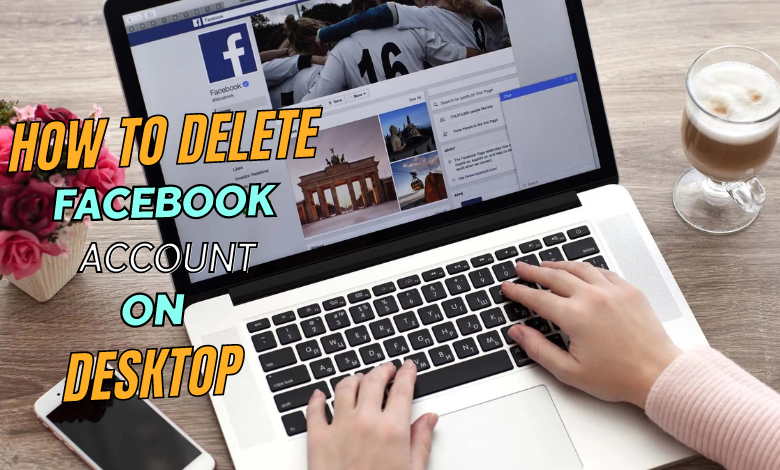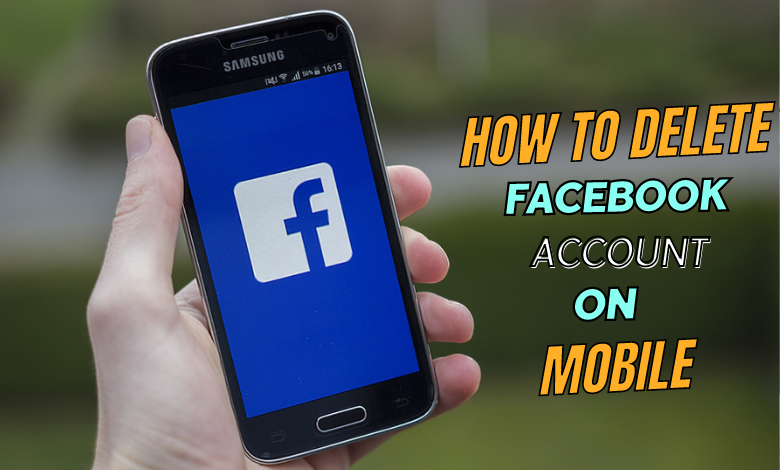How to Delete Your Facebook Account on Laptop and Mobile Devices: Step-by-Step Guide
Facebook, while once a pioneer in the social media revolution, is now an app many users are considering stepping away from due to privacy concerns, time management, or personal preferences. Whether you're ready to move on or simply need a break, deleting your Facebook account can be done easily on both laptop and mobile devices. Here's a detailed guide to help you through the process.
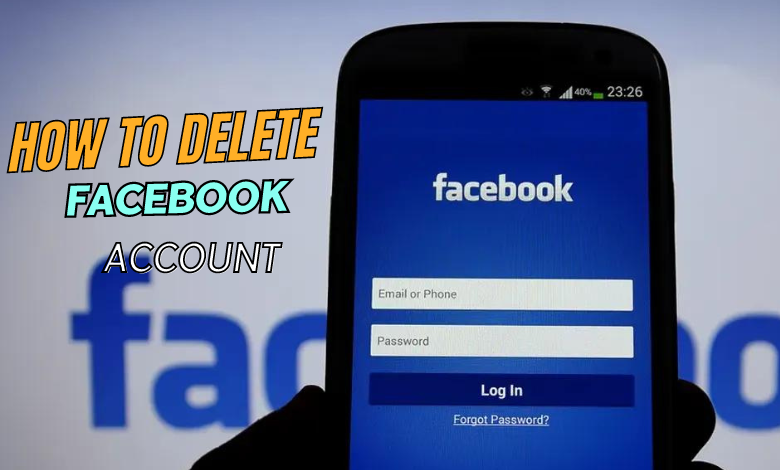
What Happens When You Delete Your Facebook Account?
Before we dive into the steps, it’s important to understand what happens when you delete your Facebook account:
- Permanent Removal: Once you delete your Facebook account, it cannot be recovered. Your profile, photos, posts, and everything associated with the account will be permanently erased.
- Delayed Deletion: Facebook gives you a grace period of 30 days to change your mind. If you log in within this period, you can cancel the deletion.
- App Data Loss: Any apps or websites that were logged in through Facebook will no longer have access to your Facebook data.
If you’re ready to proceed, here’s how you can do it on both your laptop and mobile device.
How to Delete Your Facebook Account on a Laptop
Deleting your Facebook account from a laptop or desktop computer is a straightforward process. Follow the steps below:
Step 1: Log into Your Facebook Account
First, go to the Facebook website using your preferred browser. Enter your login details and access your account.
Step 2: Access Settings
In the upper-right corner of the Facebook homepage, you’ll see a small arrow pointing downward. Click on it and a dropdown menu will appear. From this menu, click on “Settings & Privacy” and then select “Settings.”
Step 3: Navigate to Your Facebook Information
In the left-hand column of the settings menu, find the section labeled “Your Facebook Information.” This section contains all the information you can manage, including your activity log, account ownership, and control options.
Step 4: Deactivate or Delete Your Account
Under the “Your Facebook Information” tab, locate and click on “Deactivation and Deletion.” You will be presented with two options:
- Deactivate Account: This option temporarily disables your account but keeps your data intact for later use.
- Delete Account: This option permanently deletes your account.
Select “Delete Account” and click on “Continue to Account Deletion.”
Step 5: Finalize Account Deletion
At this point, Facebook will offer some alternatives, such as downloading your data before deleting your account or managing ownership of pages and groups. If you’re sure about deleting your account, follow the prompts and click on “Delete Account.”
You will need to enter your password for security purposes. Once you’ve done that, confirm your decision by selecting “Delete Account” again.
Step 6: Account Deletion Pending
Your account will not be deleted immediately. As mentioned, Facebook provides a 30-day grace period. During this time, if you change your mind, you can log back into Facebook and cancel the deletion.
After 30 days, your account will be permanently deleted, and all your data will be erased from Facebook’s servers.
How to Delete Your Facebook Account on Mobile Devices
If you’re more comfortable using your smartphone or tablet to delete your Facebook account, follow the steps below. These instructions are applicable to both iOS and Android devices.
Step 1: Open the Facebook App
Start by launching the Facebook app on your mobile device. If you’re not already logged in, enter your username and password.
Step 2: Go to the Menu
Once you’re inside the app, tap on the menu icon, which looks like three horizontal lines. This is typically located at the top-right corner on Android devices and the bottom-right corner on iOS devices.
Step 3: Open Settings & Privacy
Scroll down the menu until you find the “Settings & Privacy” option. Tap on it to reveal more options, then select “Settings.”
Step 4: Access Your Facebook Information
Under the Settings menu, scroll down until you find the section labeled “Your Facebook Information.” Tap on this to view your options.
Step 5: Deactivation and Deletion
Within the Your Facebook Information section, tap on “Account Ownership and Control.” Next, select “Deactivation and Deletion.”
Similar to the laptop method, you’ll be given the option to either:
- Deactivate Account: This is a temporary option where you can return to Facebook whenever you’re ready.
- Delete Account: This permanently removes your account and data from Facebook.
Step 6: Finalize Deletion
Choose “Delete Account,” then tap on “Continue to Account Deletion.” Facebook will prompt you to download your data or transfer it to another service, like Google Photos, if you haven’t already done so.
To confirm, enter your password and tap “Delete Account.” Just like on a laptop, Facebook will give you 30 days to cancel the deletion if you change your mind. After the grace period, your account and all associated data will be permanently deleted.
Considerations Before Deleting Your Facebook Account
Before you delete your Facebook account, here are a few things to consider:
- Download Your Data: If you have precious photos, videos, or messages on Facebook, be sure to download them before deleting your account. Facebook allows you to download a copy of your information under the Settings menu.
- App Login Dependency: Many apps and websites use Facebook as a quick login method. Deleting your Facebook account may require you to create new login credentials for those services.
- Messenger and Other Facebook Services: Deleting your Facebook account also removes your access to Facebook Messenger and other services like Oculus or Instagram if they are linked to your Facebook profile. Ensure you’ve made alternative arrangements for any apps or services you want to continue using.
Alternatives to Deleting Your Facebook Account
If you’re not completely sure about deleting your account, consider these alternatives:
- Deactivation: This will temporarily disable your Facebook account but keeps all your data intact. You can reactivate your account by simply logging back in.
- Adjusting Privacy Settings: If privacy is your main concern, consider tightening your security settings. You can control who sees your posts, limit who can send you friend requests, and adjust app permissions.