Step-by-Step Guide: How to Delete Your Instagram Account in Minutes
If you’ve decided to take a break from social media or completely delete your Instagram account, the process is straightforward. This guide will walk you through the steps to delete your Instagram account quickly and efficiently, ensuring you have all the information you need.
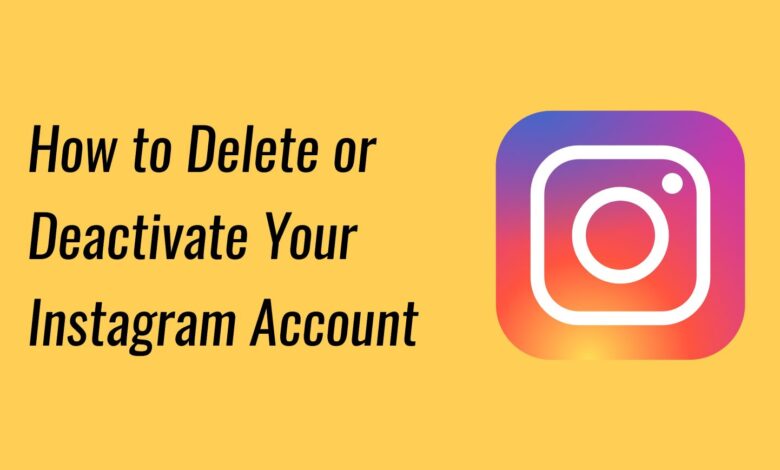
Before You Delete Your Account
- Backup Your Data: If you want to keep your photos, videos, and messages, it’s essential to back up your data before deleting your account. Instagram allows you to download your data. Here’s how:
- Open Instagram and go to your profile.
- Tap on the three horizontal lines (menu) in the top right corner.
- Go to Settings > Security > Download Data.
- Enter your email address and tap Request Download.
- You’ll receive an email with a link to download your data.
- Understand the Consequences: Deleting your Instagram account is permanent. Once your account is deleted, you cannot recover it or any of its content, including followers and likes.
How to Delete Your Instagram Account
You can delete your Instagram account using a web browser or the Instagram app. Here’s how to do it using both methods:
Method 1: Delete Your Account Using a Web Browser
- Log into Your Account:
- Go to the Instagram website (www.instagram.com) and log in to your account using your credentials.
- Go to the Account Deletion Page:
- Visit the Delete Your Account page directly by following this link: Instagram Delete Your Account.
- Alternatively, you can navigate there by going to Help Center and searching for “Delete Your Account.”
- Select a Reason for Deletion:
- From the dropdown menu, choose the reason why you want to delete your account. Instagram may offer suggestions based on your selection.
- Re-enter Your Password:
- After selecting your reason, you’ll need to re-enter your password to confirm your identity.
- Click on “Permanently delete my account”:
- Finally, click the red button that says Permanently delete my account. A pop-up will appear to confirm your action. Click OK to finalize the deletion.
- Account Deleted:
- Your account is now deleted. You’ll be redirected to the Instagram homepage.
Method 2: Delete Your Account Using the Instagram App
As of now, you cannot delete your account directly through the Instagram app. However, you can initiate the process using your mobile browser. Here’s how:
- Open Your Mobile Browser:
- Open any web browser on your mobile device (e.g., Safari, Chrome).
- Go to the Instagram Website:
- Visit the Instagram website (www.instagram.com) and log in to your account.
- Follow the Steps from Method 1:
- Follow steps 2 to 6 from the web browser method to delete your account.
Temporarily Disabling Your Account
If you’re unsure about permanently deleting your account, you can also choose to temporarily disable it. Here’s how:
- Log into Your Account on a Web Browser.
- Go to Your Profile and click on Edit Profile.
- Scroll Down and click on Temporarily disable my account.
- Select a Reason for disabling your account from the dropdown menu.
- Re-enter Your Password and click Temporarily Disable Account.
A Quick Review
Deleting your Instagram account is a simple process that can be done in just a few minutes. Whether you choose to delete it permanently or temporarily disable it, make sure you’re making the right choice for your needs. If you decide to return, you can always create a new account in the future. Remember to take care of your data before deleting your account and enjoy your time away from social media!
