Discover How to Activate Apple Intelligence Features on Your iPhone
Unlock the full potential of your iPhone with Apple Intelligence features. Designed to enhance user experience and productivity, these features leverage advanced machine learning and artificial intelligence to provide personalized suggestions, automate tasks, and more. In this guide, we will walk you through the steps to activate Apple Intelligence features on your iPhone.

Why Apple Intelligence Features Matter
Apple Intelligence features are a game-changer for iPhone users. These features include Siri Suggestions, personalized shortcuts, photo recognition, and more. By understanding your usage patterns and preferences, Apple Intelligence helps streamline your daily tasks, making your iPhone experience more efficient and enjoyable.
How to Activate Apple Intelligence Features on Your iPhone
1. Enable Siri Suggestions
Siri Suggestions provide useful prompts based on your habits and routines. To enable this feature:
- Open the Settings app on your iPhone.
- Scroll down and tap on Siri & Search.
- Toggle on the switches for Suggestions in Search, Suggestions in Look Up, and Suggestions on Lock Screen.
With Siri Suggestions enabled, your iPhone will proactively suggest actions like calling a frequently contacted person, sending a message, or opening an app you often use at a specific time.
2. Set Up Personalized Shortcuts
Shortcuts allow you to automate complex tasks with a single tap or voice command. To set up personalized shortcuts:
- Open the Shortcuts app on your iPhone.
- Tap the Gallery tab at the bottom to explore pre-made shortcuts.
- Tap on a shortcut you want to add, then tap Add Shortcut.
You can also create your own custom shortcuts by tapping the + icon in the My Shortcuts tab. These shortcuts can be triggered by Siri, saving you time and effort.
3. Activate Photo Recognition Features
Apple Intelligence enhances your Photos app by recognizing faces, objects, and scenes. To activate photo recognition features:
- Open the Settings app.
- Scroll down and tap on Photos.
- Toggle on Memories & Featured Photos and Show Holiday Events.
With these settings enabled, your Photos app will automatically organize your photos into meaningful collections and highlight significant moments.
4. Utilize Intelligent Battery Management
Your iPhone uses Apple Intelligence to manage battery life effectively. To take full advantage of this feature:
- Open the Settings app.
- Tap on Battery.
- Enable Optimized Battery Charging.
This feature learns your charging routine and slows the rate of battery aging by reducing the time your iPhone spends fully charged.
Additional Apple Intelligence Features
Intelligent Typing and Suggestions
Apple Intelligence improves your typing experience with features like QuickType and Predictive Text. These tools suggest words and phrases as you type, making your communication faster and more accurate.
Proactive Siri
Proactive Siri anticipates your needs by offering relevant information and actions before you even ask. For example, Siri might suggest you turn on Do Not Disturb before a scheduled meeting or remind you of an upcoming event.
Smart Search
The Search function on your iPhone becomes smarter with Apple Intelligence. It can provide app suggestions, contacts, news articles, and other relevant information based on your previous interactions and preferences.

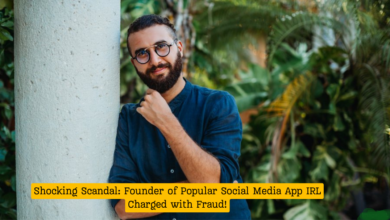

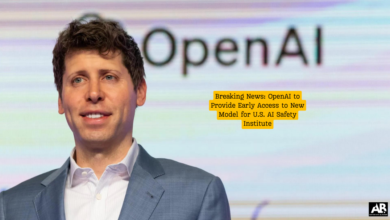
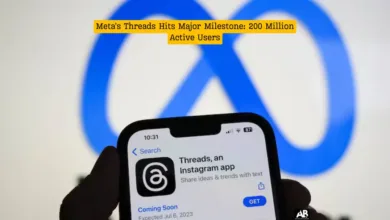

Please let me know if you’re looking for a article writer for your weblog.
You have some really good posts and I feel I would be a good
asset. If you ever want to take some of the load off, I’d absolutely love to write some articles for your blog in exchange for
a link back to mine. Please shoot me an email if interested.
Kudos!!